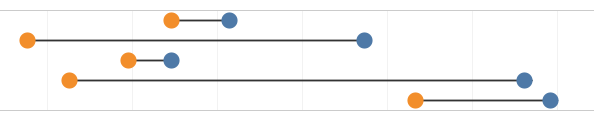
Hi All,
In the following post we will see how do we create a DNA chart , most commonly know as dumbbell charts in tableau . Here is what a dumbbell chart looks like.
A dumbell chart can be used to represent two quantities and the spread/difference between them. For example here the orange color shows the percentage of men and the blue one shows the percentage of women and the line between them shows the difference between these two value. So lets get started to build this chart.
Step 1: Connect to the excel file to tableau.
Step 2 : Pivot the Male , Female and the total values and bring them to the format as shown as under .
Step 3: Go to the worksheet and bring the dimension (State in this case) to rows. Bring the measure (Percentage) to columns.
Step 4: Under the default select the chart type to be circle. 3
Step 5: Bring Gender to the colors mark. Exclude the total from the Gender dimension.
Your Screen will now look something like this:
Step 6: Bring the Percentage measure to the Columns again. Select dual axis.
Step 7: Change the default chart type to line.
Your screen will look something like this now:
Step 8: Bring the gender variable to the Path mark and format the chart. Your DNA Chart is ready .
Do let me know if you missed some steps and keep on visiting this blog for building interesting visualization right from the scratch.
Thanks.
Rahul Singh






